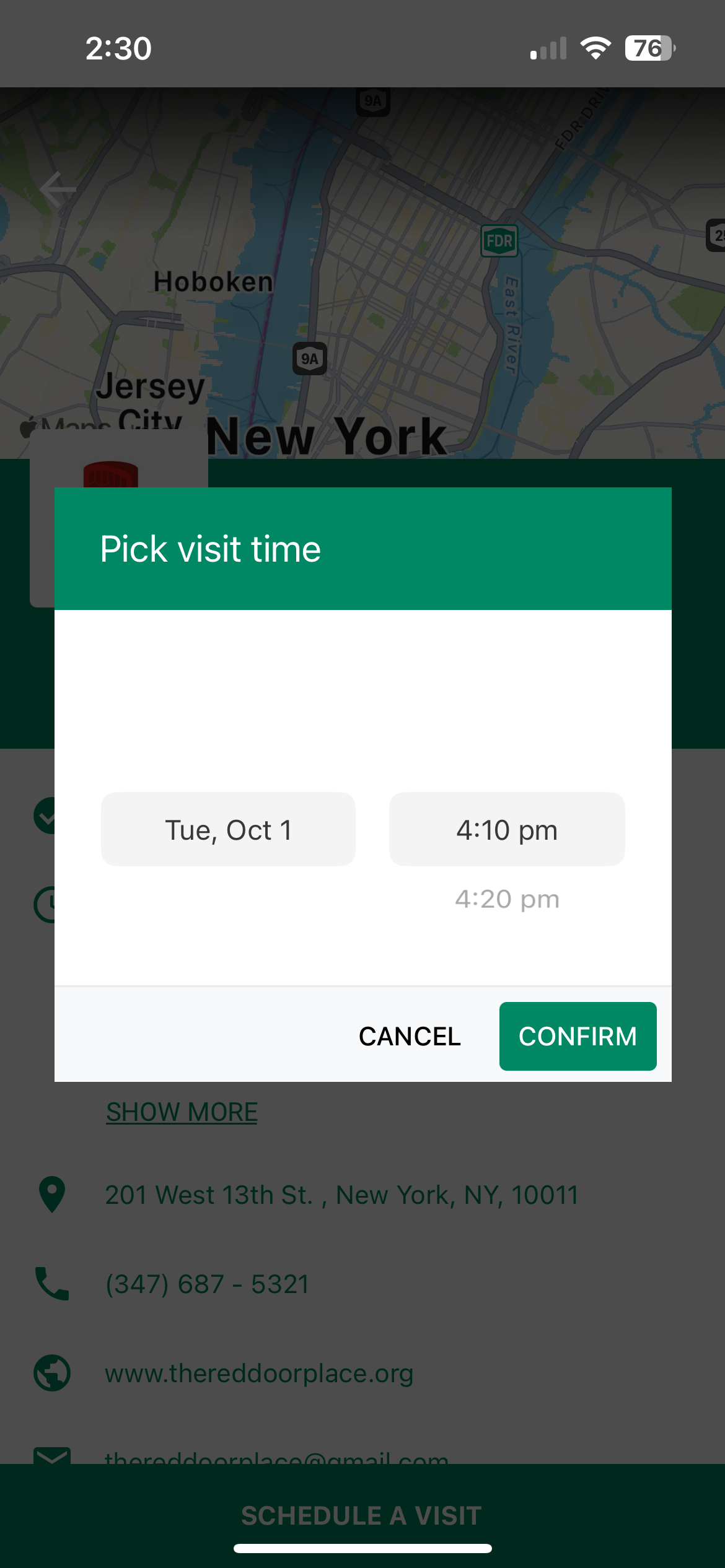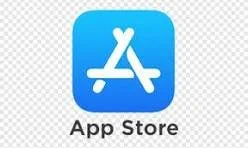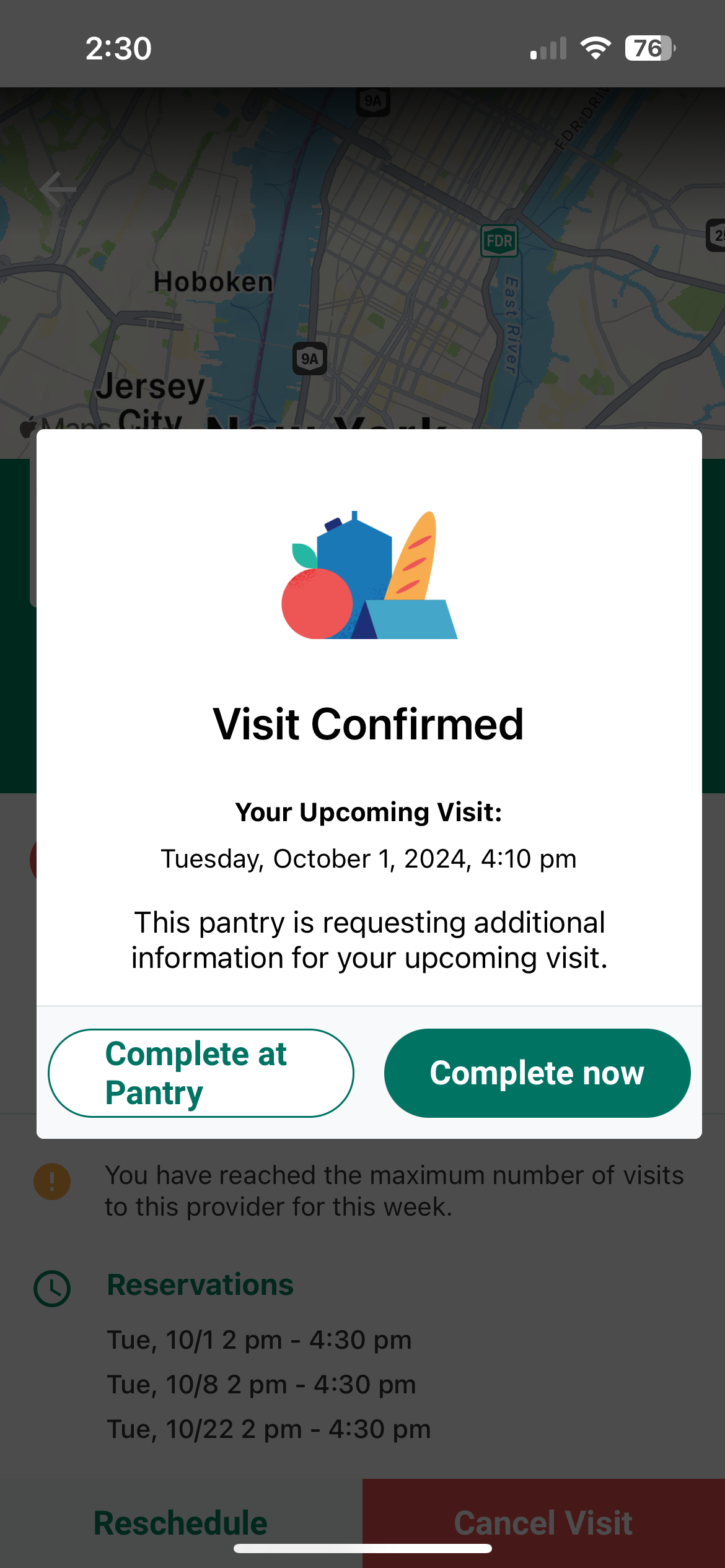How to register for groceries.
-
1. Download the Plentiful App to your phone
SCROLL DOWN FOR LINKS TO APPLE & ANDROID STORE
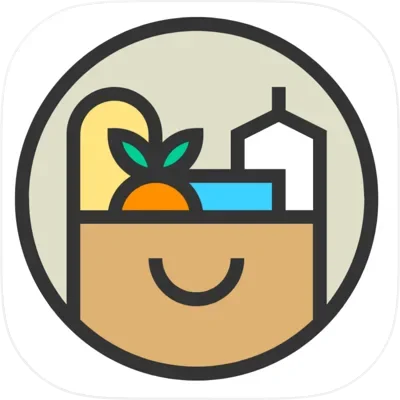
-
2. Register & Verify account
SCROLL DOWN FOR MORE DETAILED INSTRUCTIONS.
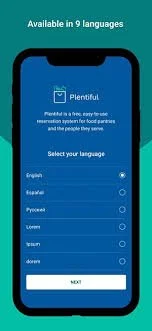
-
3. Make a reservation
SCROLL DOWN FOR MORE DETAILED INSTRUCTIONS.
STEP 1: DOWNLOAD THE APPLICATION TO YOUR PHONE
Two ways to get the Plentiful Application:
1) Via Text: Send a text to 726-879. In the message box type in “Food”. You will receive a text with a link to get the App.
2) Via Website: Go to the Plentiful Website and Follow instructions to get the App - plentifulapp.com or look for the Plentiful App in Google Play (Android) or The App Store (Apple).
STEP 2: REGISTER AND VERIFY YOUR ACCOUNT
When you open the app, follow these steps to set up an account.
After downloading the App you will come to a page with a map and orange dots of all pantries in the city. Tap the “Sign In” button in the lower right corner.
You will be directed to a page where you enter your language preference. Tap “NEXT” You will be asked to enter your mobile phone number or email. We recommend that you enter your phone number rather than an email (it works better) If you do not have a message app on your phone, enter your email. Tap “NEXT”
You will receive a text in your message app with a 6-digit code. Look in the body of the text or above your keyboard for the code. Enter the 6 digit code on the page that says, “Please Enter Your Log-In Code”. Tap, “NEXT”
You will then see a request to enter your email and password. Do not enter these! Tap the “Skip” and “Don’t ask Again” buttons below.
You will come to a disclaimer page, click on the little green box that says “I have read the information…”
Then a page will appear where you enter information about yourself. Enter the information. Your account will be created.
Go to your profile, by clicking the lower right button on your screen which now is called “Profile.” You will see a list of options. Tap on “Personal Details” and enter the number of people in your family and any other preferences you care to make. Be sure to tap “SAVE CHANGES” in the upper right corner.
Now tap the PANTRIES button in the lower left corner and: choose The Red Door Place at 13th Street & Seventh Avenue. Tap on the words in green that say: “View Pantry”. You will be directed to The Red Door Place reservation page. First scroll down the page and tap the button “Get Notifications from this Pantry” till it highlights green and then proceed to make a reservation.
For a video demonstration of these steps: https://www.kehilatpantry.org/register (Thank you Kehilat)
STEP 3: MAKE A RESERVATION
Available reservations are posted early Saturday mornings. Schedule a visit for the following Tuesday.
Click here for directions in English or see below.
Haga clic aquí para obtener instrucciones en español o mira abajo.
Plentiful App
To get your groceries on Tuesdays, you must have a mobile phone with your PLENTIFUL reservation time displayed. We will also ask you to show a photo ID. Pre-register to make an appointment through the app. Available Tuesday times are posted on Saturdays starting early in the morning.
How to Make a Reservation
-
Step 1

-
Step 2

-
Step 3

-
Step 4

-
Step 5

-
Step 6
-
Step 7